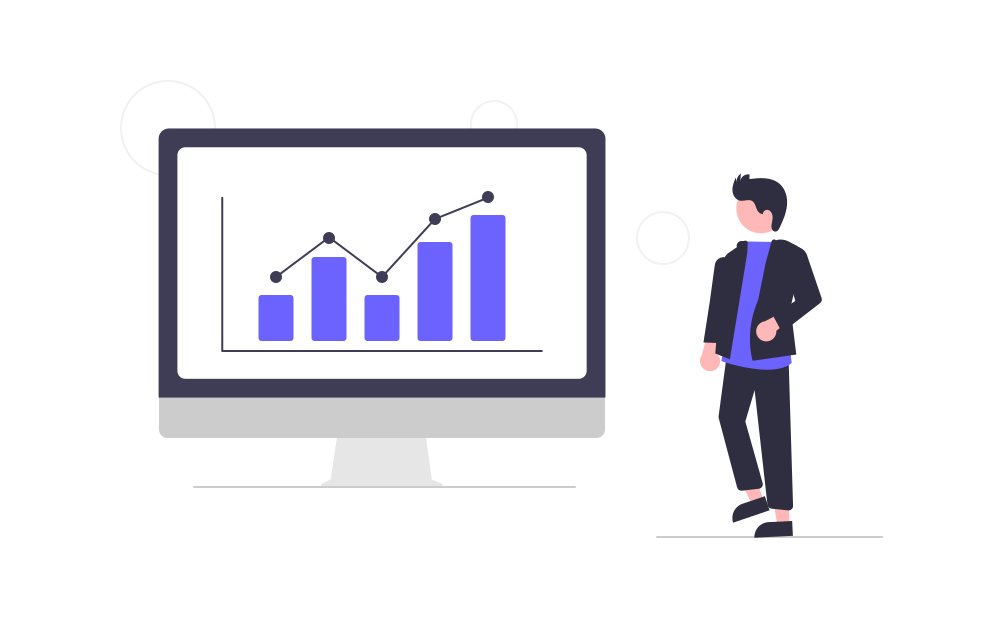Installing and Using Jekyll on Linux

This website looks like a dynamic web application accessing content stored in a database and relying on a PHP runtime, but it is not. As described previously here, this website is made of static resources, versioned in a Git repository, and published in a simple server without database or runtime available. I actually write the content in Markdown, then Jekyll transforms it into HTML content and generate the website for me, taking care of the entire presentation and navigation.
So far, I never took the time to explain how I installed and used Jekyll, but now it is the time because, after migrating from Ubuntu to Linux Mint, I had to reinstall Jekyll to continue writing my blog. I’m documenting here the steps I’ve taken.
Installing Ruby with rbenv
Jekyll is a Ruby application. Most of Linux distributions come with Ruby installed. So, you are a few commands away from using Jekyll. Just jump to the next section and do it. But, I personally don’t like to use the version that comes with the distribution because it is too outdated. I prefer to use a more recent version and for that I use rbenv, the Ruby environment tool, which is essential for every Ruby developer.
To begin, let’s install some basic dependencies and clone rbenv locally:
$ sudo apt-get install -y libssl-dev libreadline-dev zlib1g-dev
$ git clone https://github.com/rbenv/rbenv.git ~/.rbenv
The Ruby environment lives in the hidden folder .rbenv that you just created at the user’s home folder. The next step is to modify the variable PATH, adding the path to rbenv’s binary folder. You can do it in the file ~/.bashrc, but I don’t like to modify it, so I do it in the file ~/.bash_aliases:
$ echo 'export PATH="$HOME/.rbenv/bin:$PATH"' >> ~/.bash_aliases
$ echo 'eval "$(rbenv init -)"' >> ~/.bash_aliases
If you want to use your ~/.bashrc file instead, simply replace all occurrences of .bash_aliases by .bashrc.
The next step is to install ruby-build, a rbenv plugin that makes it easy to install any version of Ruby from source:
$ git clone https://github.com/rbenv/ruby-build.git ~/.rbenv/plugins/ruby-build
$ echo 'export PATH="$HOME/.rbenv/plugins/ruby-build/bin:$PATH"' >> ~/.bash_aliases
To activate these configurations, run:
$ source ~/.bashrc # or ~/.zshrc if you have Zsh installed.
Then install Ruby:
$ rbenv install 2.3.6
$ rbenv global 2.3.6
At the time of this post, I installed version 2.3.6, but you can install a more recent one. Find latest versions at Ruby’s website.
To check if Ruby was properly installed, restart the terminal, then type:
$ ruby -v
ruby 2.3.6p384 (2017-12-14 revision 61254) [x86_64-linux]
Installing and Using Jekyll
You can start from here if you already have Ruby installed. Install Jekyll and Bundler using RubyGems:
$ gem install jekyll bundler
Then create your first website using Jekyll:
$ jekyll new my-new-website
$ cd my-new-website
$ bundle exec jekyll serve
Browse to http://localhost:4000 and see what you just created. If you already have a Jekyll website, go to its folder and build it:
$ cd ~/writing/hildeberto-com
$ bundle install
$ bundle exec jekyll serve
Leave it serving the website locally and go edit the content. Every time you save a file, Jekyll builds a new version of the website with the latest changes and make it available in the local address. All you have to do is to hit refresh on the browser to see the result.
Recent Posts
Can We Trust Marathon Pacers?
Introducing LibRunner
Clojure Books in the Toronto Public Library

Once Upon a Time in Russia

FHIR: A Standard For Healthcare Data Interoperability
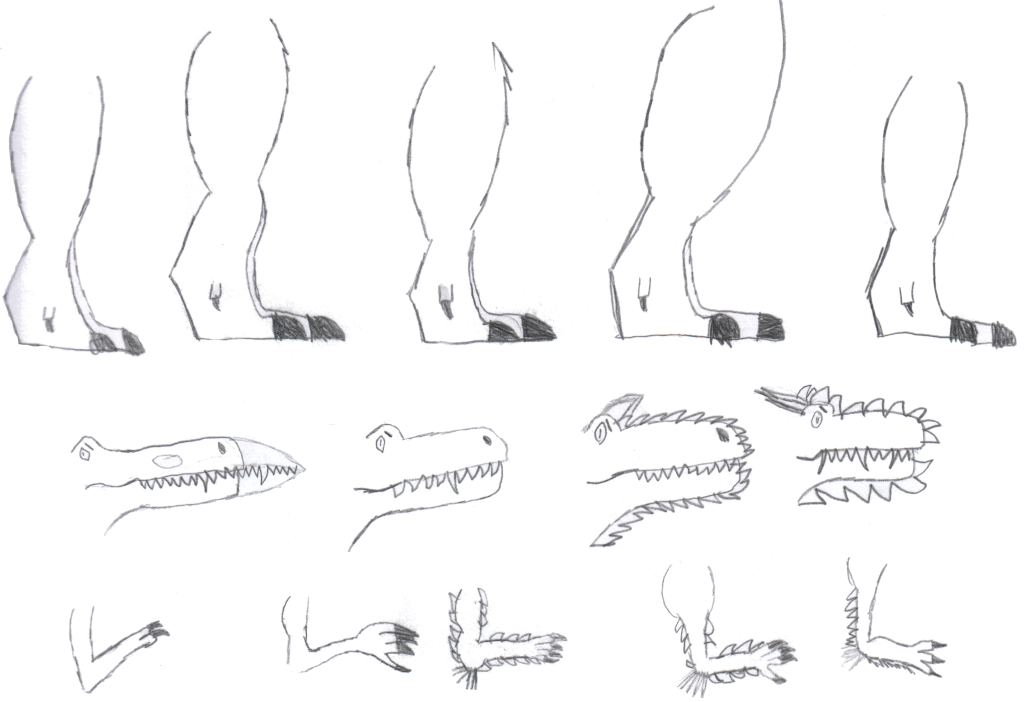
First Release of CSVSource
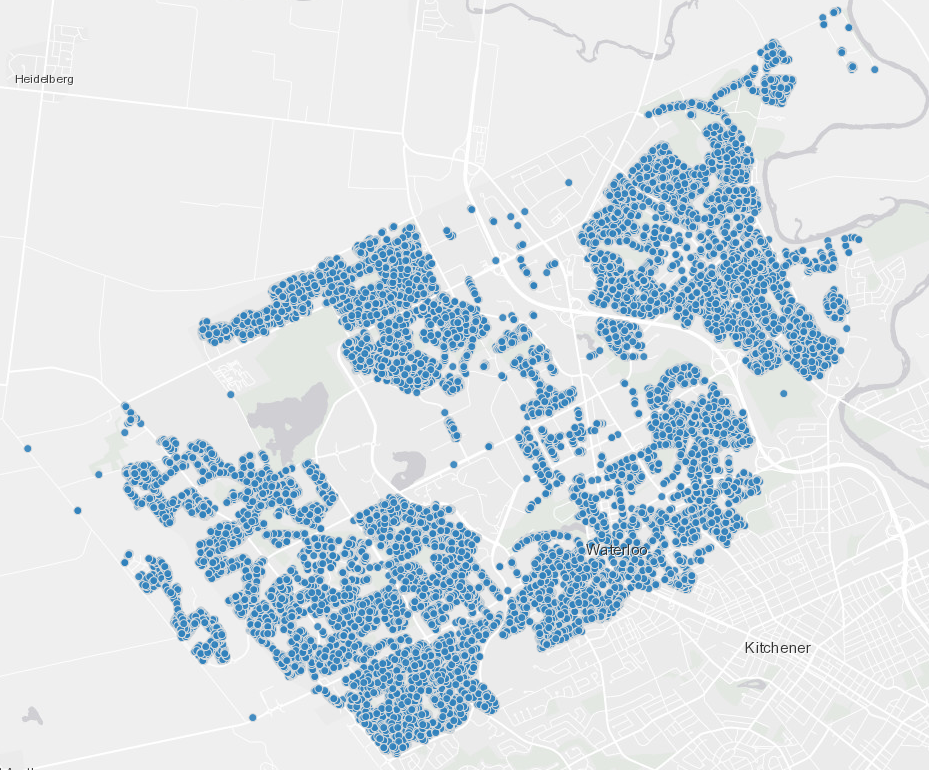
Astonishing Carl Sagan's Predictions Published in 1995
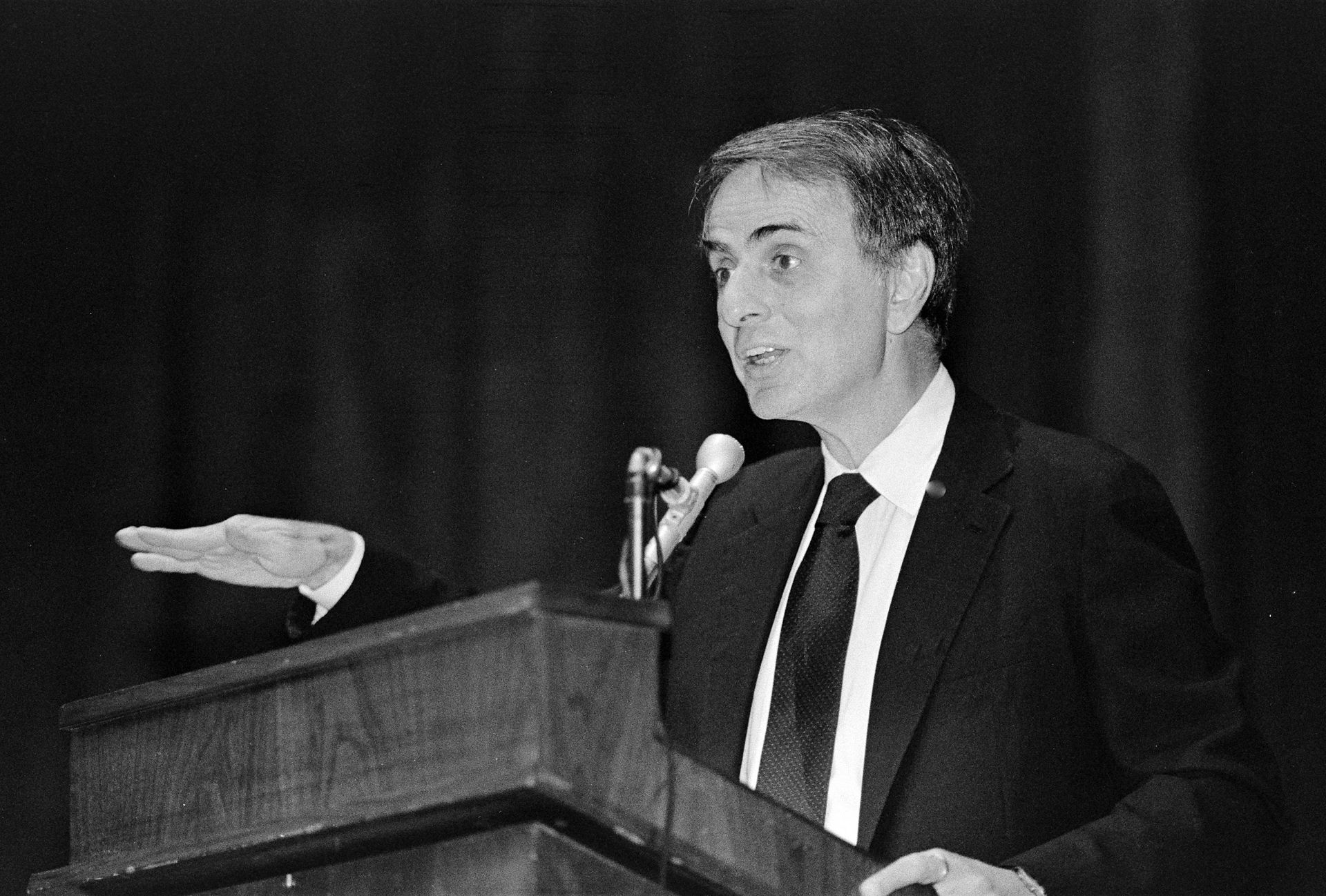
Making a Configurable Go App
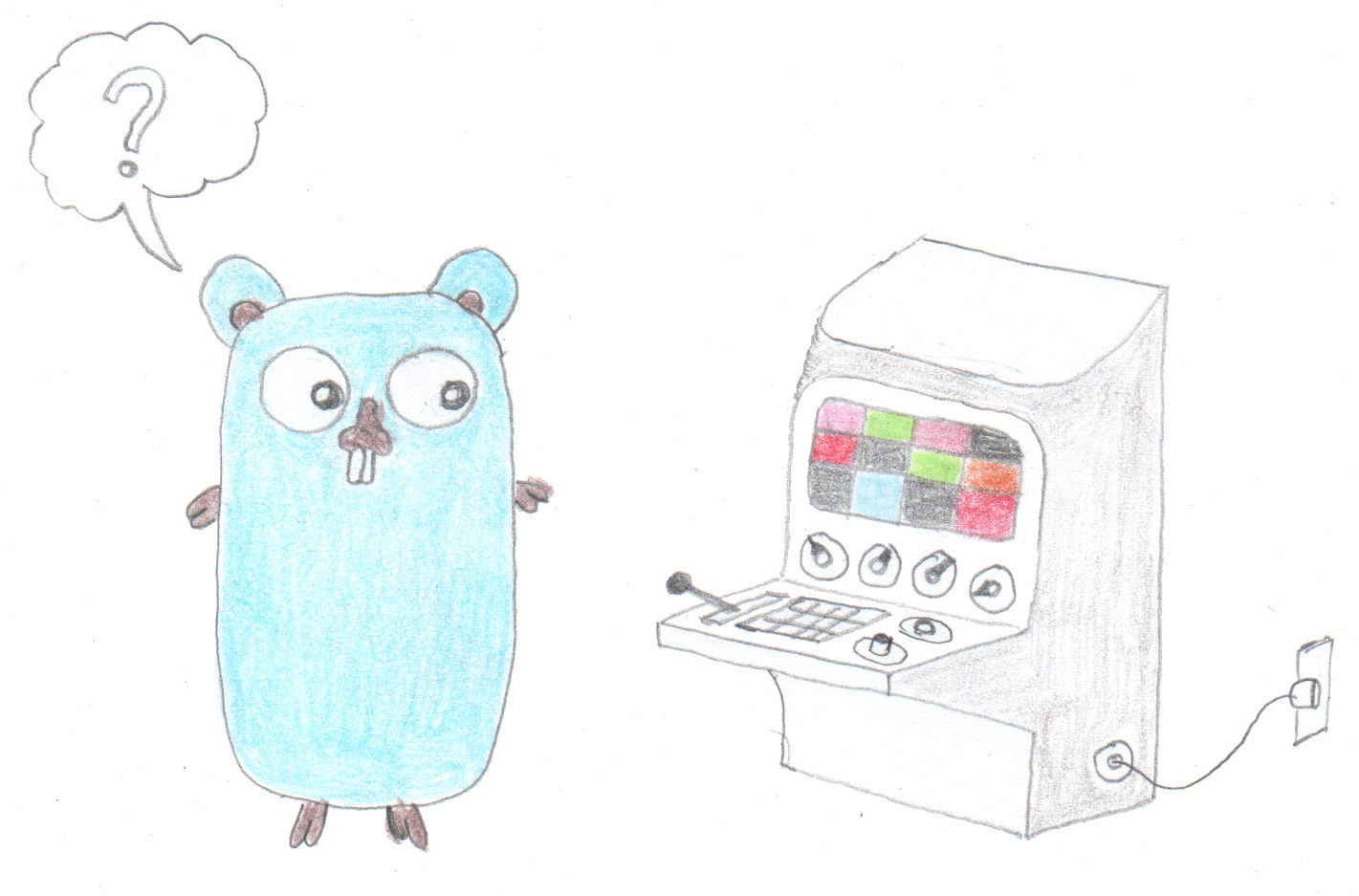
Dealing With Pressure Outside of the Workplace

Reacting to File Changes Using the Observer Design Pattern in Go

Provisioning Azure Functions Using Terraform
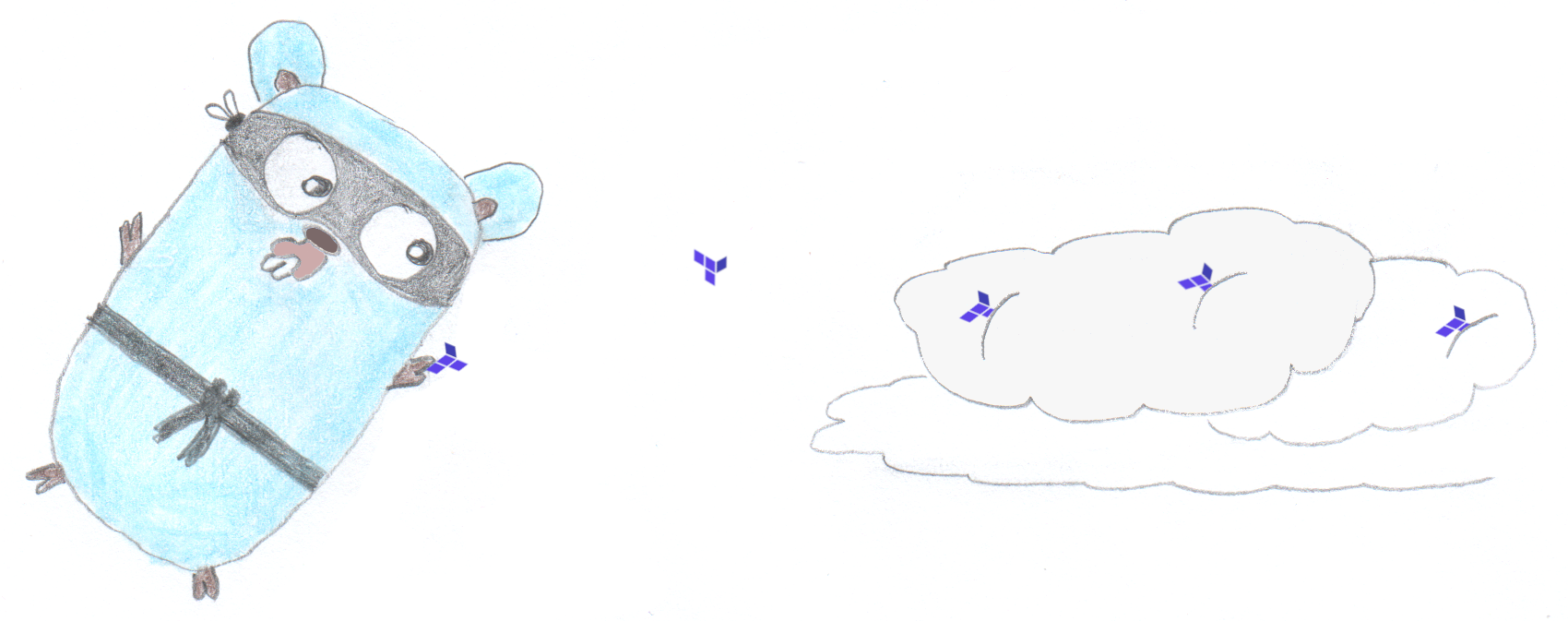
Taking Advantage of the Adapter Design Pattern

Applying The Adapter Design Pattern To Decouple Libraries From Go Apps
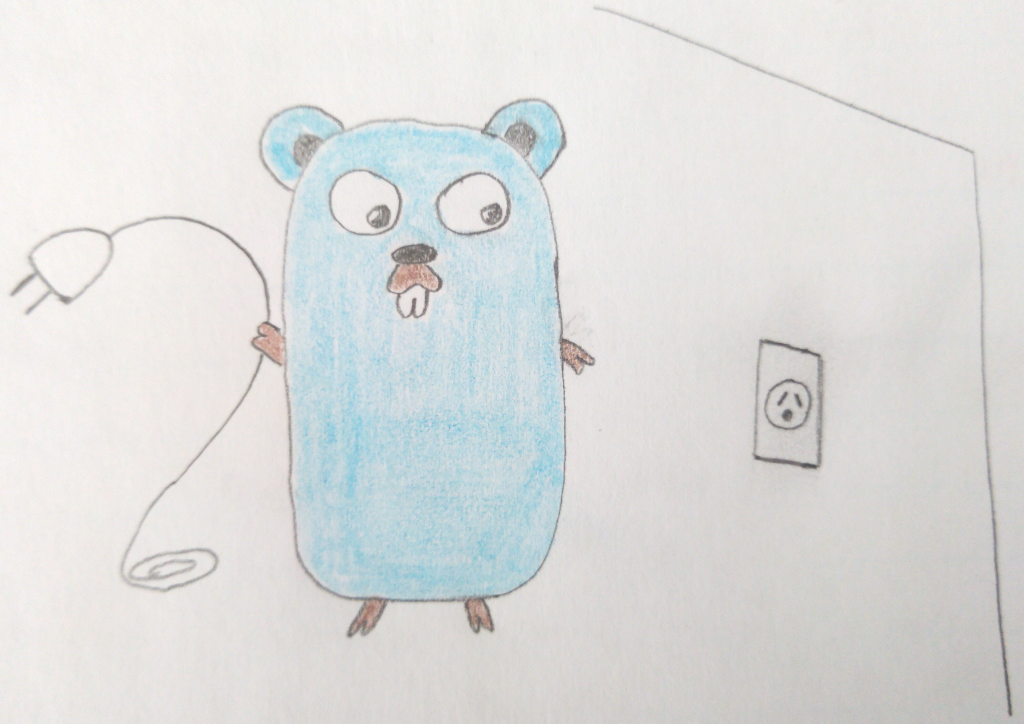
Using Goroutines to Search Prices in Parallel

Applying the Strategy Pattern to Get Prices from Different Sources in Go